Building a WordPress website gets easier every year. Simplicity is best, but you can customize to your hearts content using themes and plugins (plus, you never have to learn any code).
There’s a reason that WordPress is the most popular website builder in the world.
It’s fast, it’s customizable, great for search engine optimization, and it’s easy-ish to learn. There are a couple other builders out there like Wix or Weebly which are way easier, but they are so limited in functionality that they are basically useless in my opinion.
The good news is that you really don’t need to learn all the complexities of WordPress to make money with your website. Get the basics set up, and that’s enough to get you really far.
Once you start earning money, you can outsource coding and customizations for cheap.
PS. If you don’t know what to make your affiliate site about yet, please pick your website topic first.

WordPress Affiliate Website Basics
- WordPress Hosting
- Installing WordPress
- Installing WordPress on BlueHost
- Installing WordPress on Kinsta
- Basic Website Elements
- Themes
- Plugins
- Widgets
- Menus
- Posts VS Pages
- Final Thoughts
WordPress Hosting
A host is going to be the most expensive part of running your affiliate website, but it’s still pretty darn cheap. The cheapest hosts will cost you just $5-10 per month, while some of the better ones will cost between $30-100/month depending on how many websites you install.
A host is like a house, and a domain is like a street address. The street address is the location of the house, but house itself is where all the “stuff” is stored.
In other words, a host is where all your website files are stored. To store those files requires server space and resources to deliver data.
A host will also take care of security (to some degree), and the best hosts will actually help you troubleshoot problems with your webiste (those are called managed hosts
That’s why a host costs a monthly fee.
So which hosts do I recommend? It kinda depends on how serious you are about building your affiliate site.
I messed around for years using cheap hosts that turned out to be garbage. I had to deal with outages, hacking, and garbage customer service until I finally got fed up and just started paying for a good host.
Many of you are bootstrapping this business, and that’s fine. If you really want to do things cheaply in the beginning, BlueHost is a decent place to start.
It’s a big company, with a decent reputation, and a wide variety of hosting options to choose from (with room to grow).
However, if you know you are going to follow through with your online business, skip the hassle and get something good from day 1. Pay a little more money, and save yourself a sh!t ton of time and get the same hosting I use, which is Kinsta.
They are a little more expensive but they are insanely fast, really easy to use, and their customer service is about a million times better than another of the other companies I’ve worked with. You’ll do fine on their basic plan for $30/month for a single website.
If you are serious about starting your online business, get Kinsta. If you just want to mess around and test things out, Bluehost is fine.
Installing WordPress
Getting WordPress installed is different for each host. Plus, installation methods change over time, and WordPress changes over time too.
Also, I hate making “how to install WordPress” tutorials. It’s so boring.
So to save everyone some time, I’m just going to post the most updated video I could find for each of my recommended hosts.
Beyond that, I recommend simply chatting to the host you choose. They will have an updated DIY tutorial for you, and many times if you nag them a bit they’ll just install it for you.
Learning how to install WordPress isn’t super important for making money with your website. After all, you’ll only need one website to make a full time income online.
Even if you end up really enjoying this type of work and want to build more websites, you’ll only be able to manage a couple due to time constraints.
So just get it done. You don’t have to be an expert at it right now.
Installing WordPress on BlueHost
Here’s the documentation on WordPress installs from BlueHost. It’s easier to just watch a video though IMO.
The cheapest plan they have is $3.95, but there are some serious limitations on that level of hosting. You’re going to outgrow it fast.
I recommend the Choice Plus, which is $15/month and comes with perks like a free domain and automated backups. If you find yourself browsing the tiers beyond that, called “WP Pro”, skip it and just sign on with Kinsta.
Those packages cost $20+ for mediocre hosting, but you could have excellent hosting with Kinsta.
Are you really trying to save $10 per month on a business that’s supposed to make you thousands of dollars per month in income? It’s not worth the hassle.
Just being real with you.
Installing WordPress on Kinsta
Here’s the current documentation for Kinsta’s One-Click install of WordPress. Kinsta is optimized for WordPress, so you bet that they are going to make the installation process easy too.
Here’s a great video explainer you can watch as well, but really, Kinsta is pretty easy to follow once you’re on their website, or you can just talk to their live chat and they are very helpful.
Basic Website Elements
There are a lot of “how to use WordPress” tutorials online, and I don’t want to make this a how to use WordPress blog.
Still, in order to make your first affiliate sale, you need to learn some super basic stuff about WordPress:
- Themes
- Plugins
- Widgets
- Menus
- Posts VS Pages
- Comment Moderation
Themes
The theme is like the “skin” of your WordPress Website. There are 10,000+ themes available for free if you navigate to Appearance > Themes
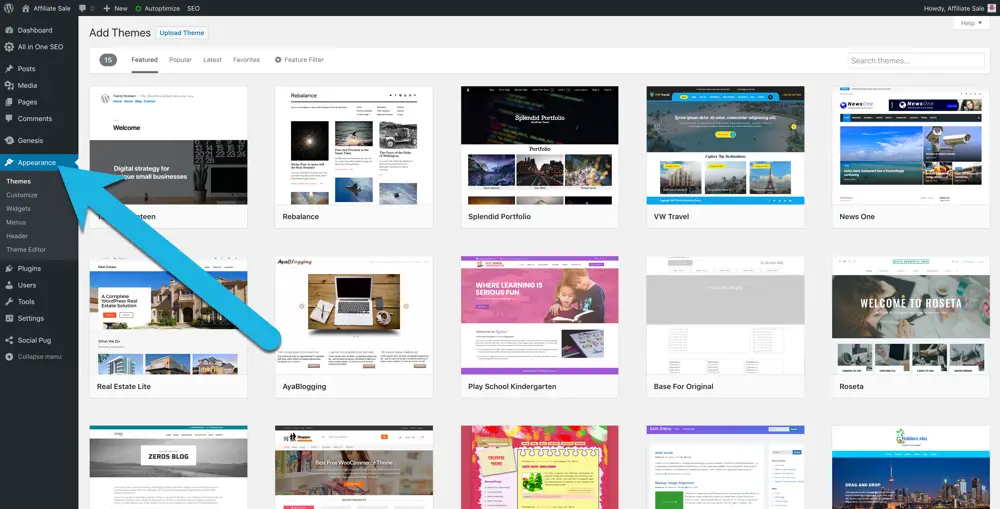
I used free WordPress themes for many years, and created multiple income-generating websites without ever spending a dime on a theme.
However, I exclusively use premium themes now, specifically from StudioPress. Why?
They are faster, more customizable, and just look good.
More importantly however, I can rely on them to be up to date. That means being compatible with other popular WordPress plugins (see below), mobile friendly, and secure (yes, hacking really does happen, but rarely as a targeted attack, and more likely as a bug that’s exploited en masse).
If you have the money, get a premium theme. A nice StudioPress theme will cost you about $100 (one time fee), and you can reuse that theme for all of your websites.
Remember – simple is better. Don’t go for flashy image sliders, or a complicated home page. Those things will not push you forward towards generating income online.
Plugins
WordPress plugins do a wide variety of things for your website. Some work in the background, optimizing your code or simplifying your search engine optimization.
Others make site-wide visible changes, like creating a pop-up, or a sticky sidebar.
Many add features to specific areas of your content, like pricing charts, image galleries, interactive buttons, email opt-in forms,
There are also some plugins which fundamentally change how your site works, like WooCommerce, which can turn your “blog” into an ecommerce store, or Thrive Architect, which turns WordPress into a drag-n-drop visual editor.
Which ones do you absolutely need? I’ve narrowed it down to just two:
Beyond that, here are the ones I typically install on a new site:
- Autoptimize (optimizes your code)
- Kraken Image Optimizer (optimizes your images)
- Google XML Sitemaps (creates a sitemap)
- Social Pug (allows for easy sharing on social media)
- A3 Lazy Load (helps your website load faster)
- Contact Form 7 (so visitors can email you)
Those are the brand names that I use, but there are plenty of alternatives out there. For example, there are 100+ other social media plugins out there, and Ewww Image optimizer is probably more popular than Kraken.
It’s just a matter of preference at this point.
You can add plugins from within WordPress by going to Plugins > Add New in your dashboard.
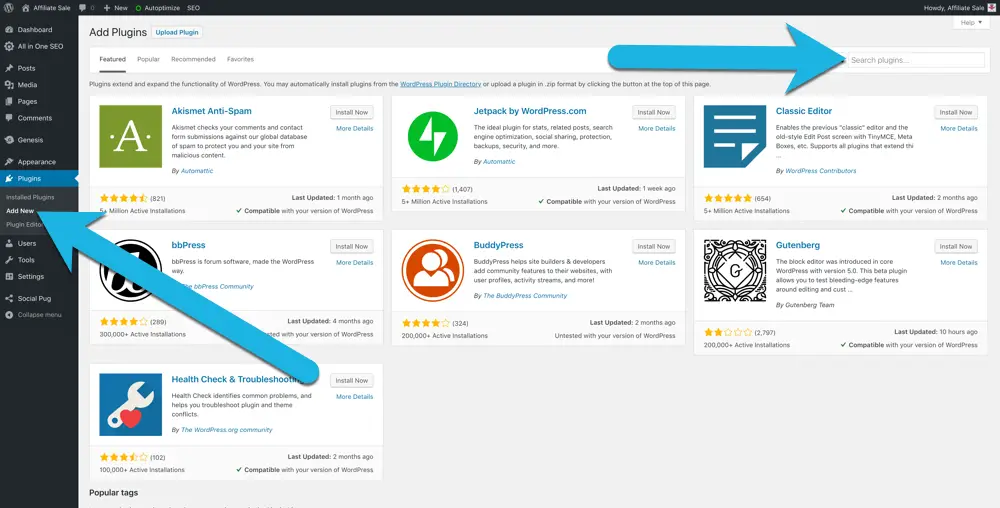
IMPORTANT!
Make sure that the plugins you install have been updated within the past few months. Out of date plugins are the #1 security issue with WordPress.
Also, don’t overload your site with too many plugins. Bloated plugins like Jetpack (a popular, and unnecessary traffic analyzer) can slow down your site.
There’s no set number of what’s “too much”, but just be aware that this can be an issue.
Widgets
There are several widget areas on your WordPress website, but they vary in amount and location, depending on the theme you install.
For example, some themes may only have a sidebar widget area, while others may have header and footer widgets too.
In my current theme, you can see the home page has several custom widget areas which are unique to this theme.
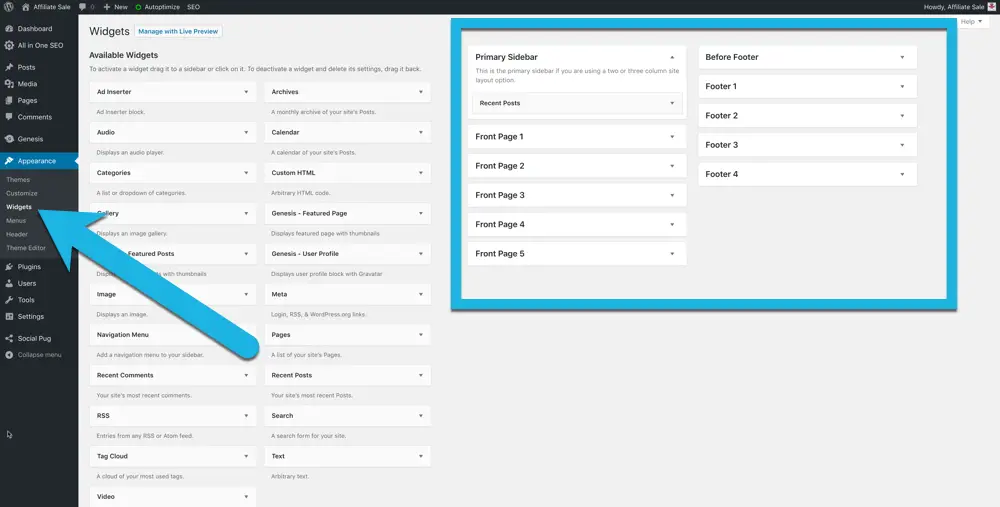
The most common widgets to use are:
- Recent posts
- Menu
- Custom HTML
- Text
- Search
Also, certain plugins will add potential widget functionality. Examples could be displaying a different sidebar for each category, showing your most-visited content, or adding an email signup form.
Text or HTML widgets are great for displaying banner ads in your sidebar!
Menus
Custom menus allow you to place your most important pages in an easy-to-find spot.
Of course, legal stuff like your Privacy Policy (just copy mine) and Affiliate Disclosure would be perfect for a footer menu. Top menu pages can be things like central pages to the topic of your website.
For example, if your affiliate site is about roasting coffee at home, you could have three central pages listed in your top menu:
- Top 3 Home Coffee Roasters
- How To Identify The Best Quality Green Coffee Beans
- Basic Coffee Roasting At Home For Beginners
These will be long form, in-depth pages (see below). You will not put every piece of content into a menu! After a few years of writing weekly for your blog, it would be insane to have 300 items in your menu.

Menu locations and appearance will vary based on theme. I only have one menu for this theme, but some themes have 2-3 menus in the header, and even more in the footer!
Posts VS Pages
WordPress posts and pages are both equal in Google’s eyes. They are both content. A person browsing your website won’t notice a difference either.
The main difference between these two options for publishing content is in your back end, and for organizational purposes.
Pages are static content, meaning that the content doesn’t change very much day to day. It’s a core idea of your website that you want people to visit over and over again.
The core content of Affiliate-Sale.com is how to build a profitable affiliate business. You are reading a page right now. Other pages on this website include how to write content that ranks, and how to add affiliate links to your website.
The main concepts behind those pages won’t change over time, and the information will pretty much remain as-is except for minor improvements.
Posts are fresh content, meaning it’s time-relevant, or a topic which isn’t central to the main ideas of your site.
Potential blog post ideas for my website could be:
- Top 5 Social Media Plugins For 2019
- How To Add A Sticky Sidebar To Your Blog
- What To Do If An Affiliate Program Rejects You
- StudioPress Themes Review
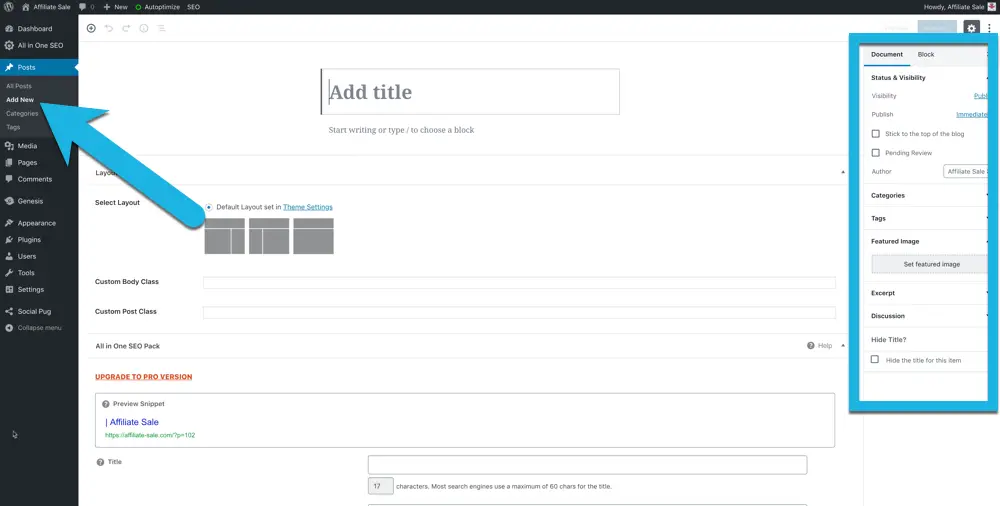
One of the main differences between posts and pages is that posts have the ability to add tags and categories. These are both organizational tools that help users and search engines determine what your website is about.
Categories are the broad concepts you cover within your chosen niche topic. A website about growing avocados in The Midwest might have categories like:
- Build A Greenhouse
- Cold-Hardy Avocado Varieties
- Grow Avocados From Seed
- Order Avocado Trees Online
Tags on the other hand, are more specific, and further break down your categories into specific sub topics. In the past, people would use tags to “keyword stuff” topics into a post to signal to search engines what they should rank for.
This tactic no longer works because it creates a poor user experience. Keep humans in mind when creating tags.
Potential tags for my avocado website could be:
- growing Hass avocados
- growing Zutano avocados
- common avocado tree diseases
- organic pesticides
- optimizing greenhouse temperatures
- type a vs type b pollinators
Generally speaking, you should use 1-2 categories per post, and 1-5 tags per post. I recommend immediately changing the default “Uncategorized” category into something relevant to your topic.
Final Thoughts
I was telling the truth with I said this page was going to be about installing a basic WordPress website. There is A FREAKIN’ LOT MORE that you can do with WordPress, but none of it is necessary to make money.
Keep things simple for now. All you really need to be successful as an affiliate marketer is a plain blog with pictures and links. Easy.
You can slowly dip your toes into the deep world of WordPress in the coming years.
See a pricing chart you like? Download and install it, then spend a week adding pricing charts to your product reviews.
Want to increase font size for your mobile site? Learn about FTP and how to edit your raw website files.
Read articles from other affiliate marketers or general online business owners. There are many great entrepreneurs out there who are transparent about what they’re working on, and how you can emulate their success.
It’s impossible to learn everything about building a website in one go. Learn what you need. Outsource the rest.